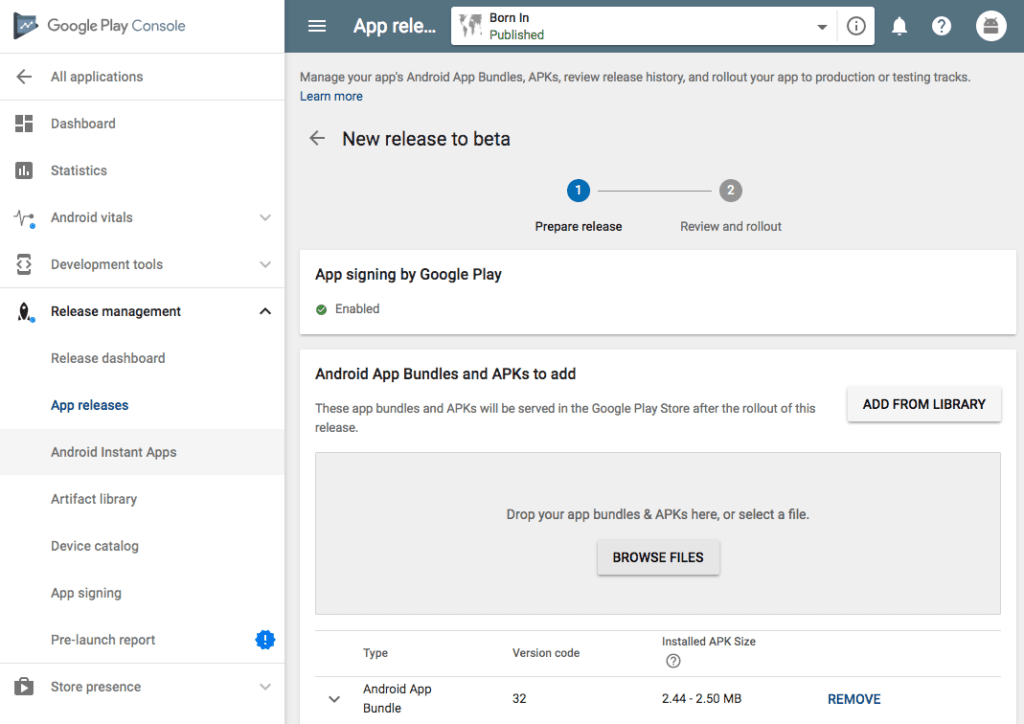
Upload .aab File to Google Play Store Console
As per the Google Play store’s latest updates, if you are uploading any application to the play store for the first time then you need to upload .aab file to Google Play Store Console.
This is only the first time process. Once you upload the aab file and submit the app to google play console, then from the next update you can upload only .apk file.
HOW TO GENERATE .AAB FILE?
You can create App bundle (.abb) file from android source by this command :
gradlew bundle
OR
gradle bundleGoogle recommends using the new Android App Bundle format for apps uploaded to Google Play. When you upload an APK a warning is displayed which encourages to use the newer format.
Solution :
The steps are:
- Launch Android Studio
- Go To Import Project (Eclipse ADT, Gradle, etc).
- Select Android platform directory in your project (/platforms/android).
- Wait for finish the Sync
- Go to Build > Generate Sign Bundle
- Complete Signing info
- Upload de .aab file generated (in path /platforms/android/outputs/
Note: if you have a problem with min SDK version, fix this and make a resync
OR
1 – run:
name: Build android!
command: ‘ionic cordova build android –prod –release’
2 – run:
name: Build an app bundle
command: ‘cd /Users/test_user/project/platforms/android && ./gradlew bundle’
3 – run:
name: Signing an app bundle
command: jarsigner -verbose -sigalg SHA1withRSA -digestalg SHA1 -keystore /Users/test_user/project/sign/my_key.keystore /Users/test_user/project/platforms/android/app/build/outputs/bundle/release/app.aab todoapp -storepass my_password
| 4 – Upload app.aab to google play. |
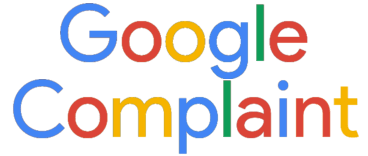


Leave a Reply